Publishing an App
After completing development, verifying best practices, and checking approval requirements, you may submit your app for Marketplace approval in the Developer Portal (opens in a new tab). This article takes you step-by-step through the submission form and provides descriptions for each field.
Before you begin
Your listing on the App Marketplace (opens in a new tab) plays a major role in your app's success. A good listing accomplishes three goals:
- Shows users how your platform or solution differs from competitive offerings
- Includes keywords so prospective users can find your listing in searches
- Sets up clear and accurate user expectations as to your solution's features and functionality
Before you begin completing the app registration, we recommend prepping the following assets:
- Company logos
- Screenshots and video content
- Case studies
We also recommend giving special attention to the following search indexed fields:
- App name
- App summary
- App category
Provide technical information
In the App information tab, provide the relevant technical information required for the app’s functionality. Specify callback URLs and multiple user support. This tab also provides the app’s API credentials.
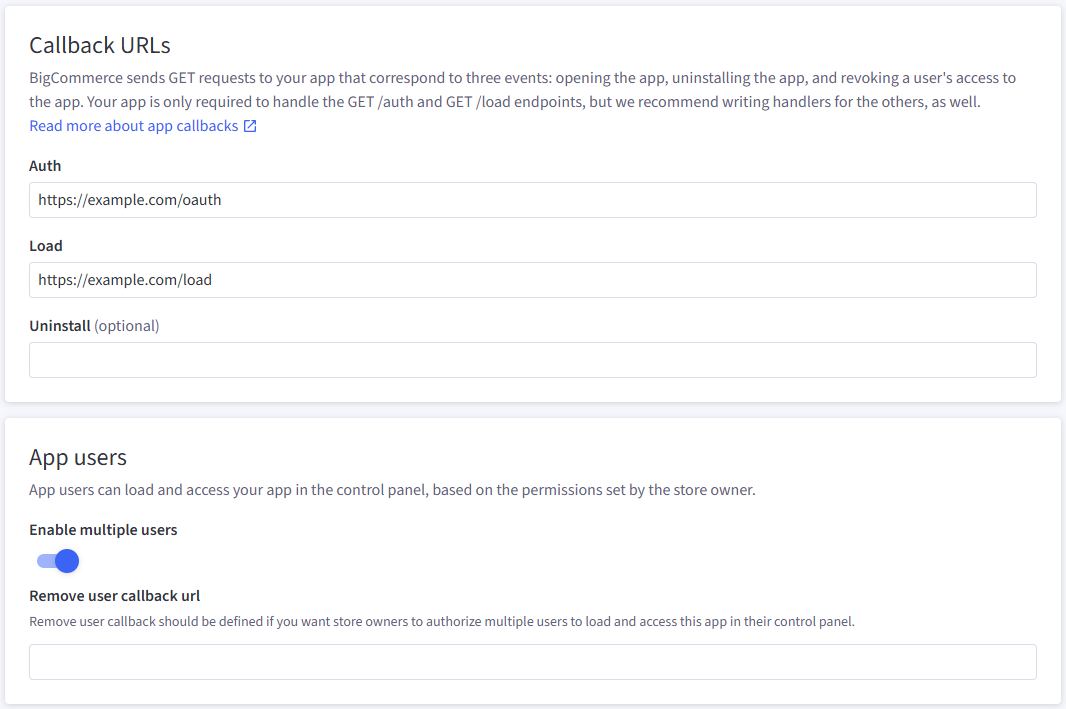
| Field | Description |
|---|---|
| Auth | Requested when store owner or authorized user clicks install |
| Load | Requested when user launches app |
| Uninstall | Requested when store owner or authorized user clicks uninstall |
| Enable multiple users | Optionally allow your app to be accessible to store users other than the owner |
| Remove user callback URL | Requested when a store owner opts to revoke a user’s authorization to use the app. For more information, see Supporting Multiple Users |
Add OAuth Scopes
In the Scopes tab, add any scopes the app requires. For a list, see OAuth scopes.
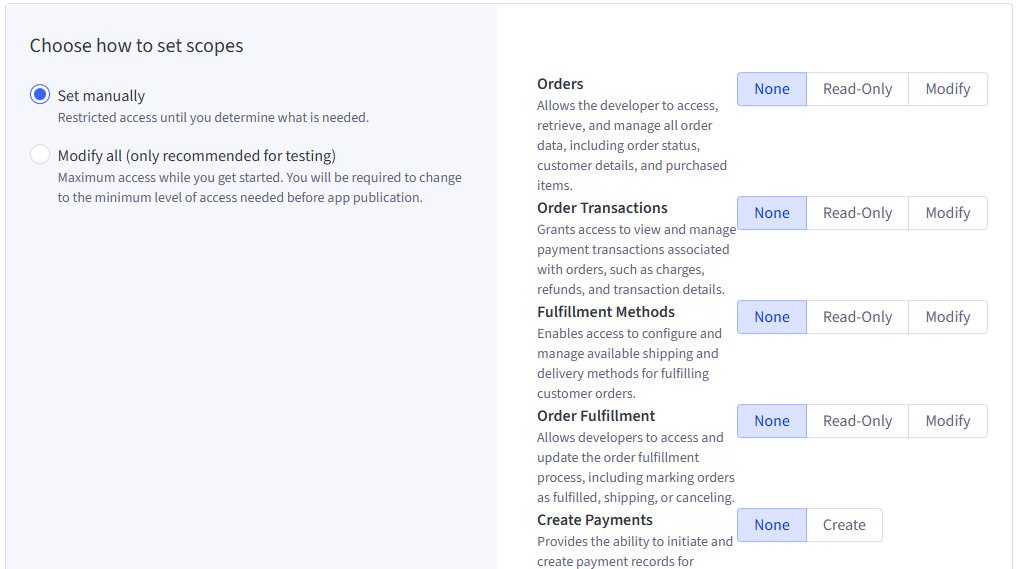
| Field | Description |
|---|---|
| Set manually | Allows explicit selection of the necessary scopes |
| Modify all | Sets all scopes to Modify or the most permissive selection |
"Modify All" is for testing only. Apps configured with all scopes will not be approved for public listing in the Apps Marketplace.
| Scope permission | Description |
|---|---|
| None | Removes app access to the scope entirely |
| Read-Only | Only grants the app read access for the scope |
| Modify | Grants the app full access to read, write, create, or delete data |
| Create | Grants the app access to create data |
| Get | Grants the app access to read specific data |
| Token Login | Allows management of login processes including authentication and session handling |
| Generate Tokens | Allows generation of access tokens used to access storefront or customer account information |
Add listing information
In the Listing information tab, add basic information and finer details about the app. This includes support, pricing, style and much more information. The various fields are grouped by similar data, as outlined below.
While no fields are explicitly required for private apps, most are required for publication. See the FAQ for more information.
Marketplace profile
The marketplace display information that directs end-users to contact and support information for the app as well as partner-specific information.
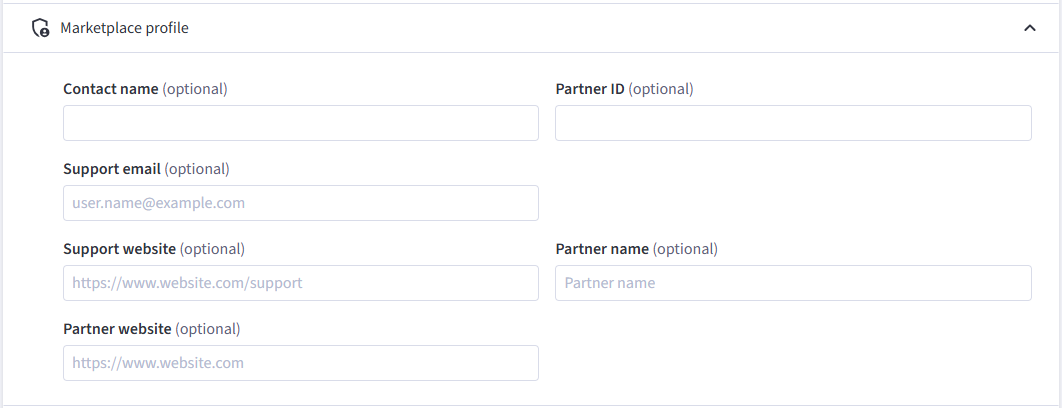
| Field | Description |
|---|---|
| Contact Name | Email address created when applying for your Partner ID |
| Partner Name | Name of your company; attributed on the detail page |
| Partner Website | URL to your homepage |
| Support Email | Business mail where users can get help with the app |
| Support Website | Used for Get Support button in Marketplace |
| Partner ID | Required for submission; assigned to partners after approval |
App-supported functions
The supported functions with which the app is expected to be compatible. This has no effect on the function of the app. The selectors in this section enable or disable feature badges on the apps marketplace.
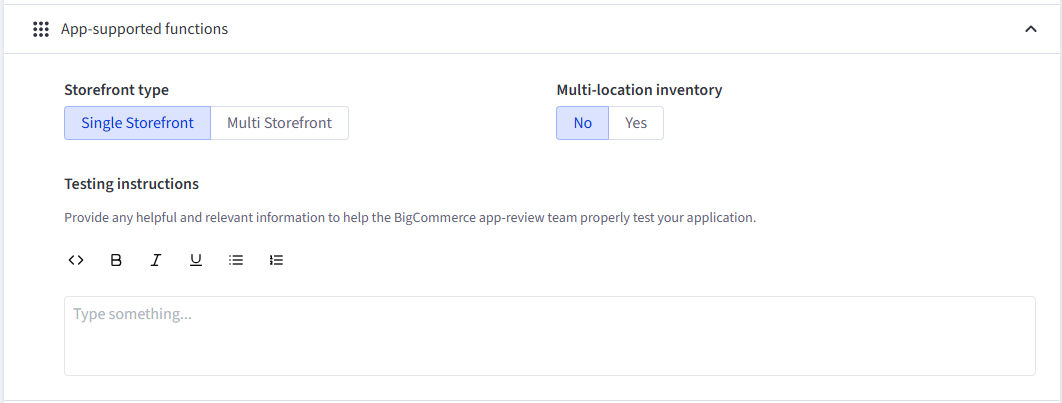
| Field | Description |
|---|---|
| Storefront type | Indicates whether multi storefront is compatible with the app |
| Multi-location inventory | Indicates whether multi-location inventory is compatible with the app |
| Testing instructions | Instructions needed to test the app thoroughly |
App Summary
Descriptive information about the app, including the category in which the app should display in the apps marketplace
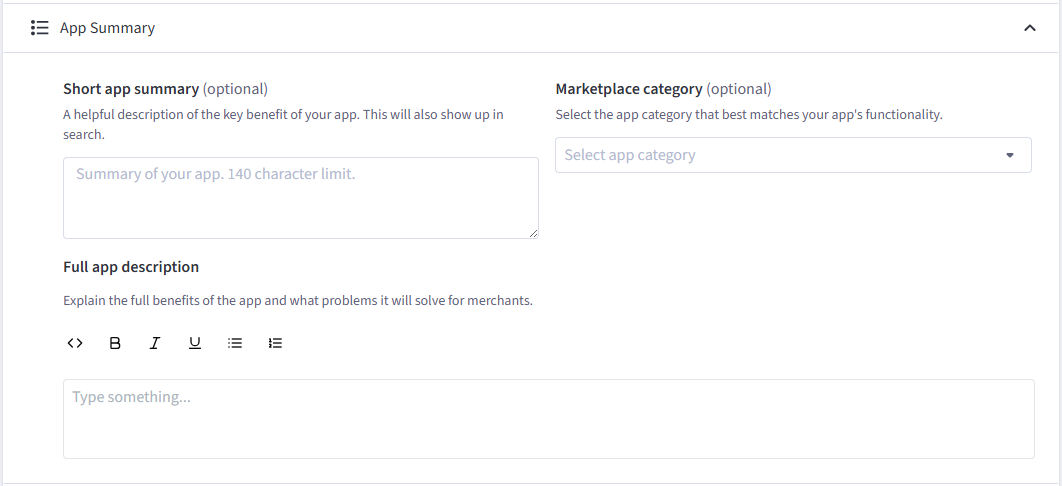
| Field | Description |
|---|---|
| Short app summary | A brief description that shows up in search results |
| Full app description | A broad overview of the app including benefits, use-cases, and other information. Displayed on the app’s detail page in the apps marketplace |
| Marketplace category | The category in which the app should be placed. Improves visibility for users looking for particular types of apps. |
Media assets
Logos, icons, and screenshots of the app that provide unique branding and user expectations.
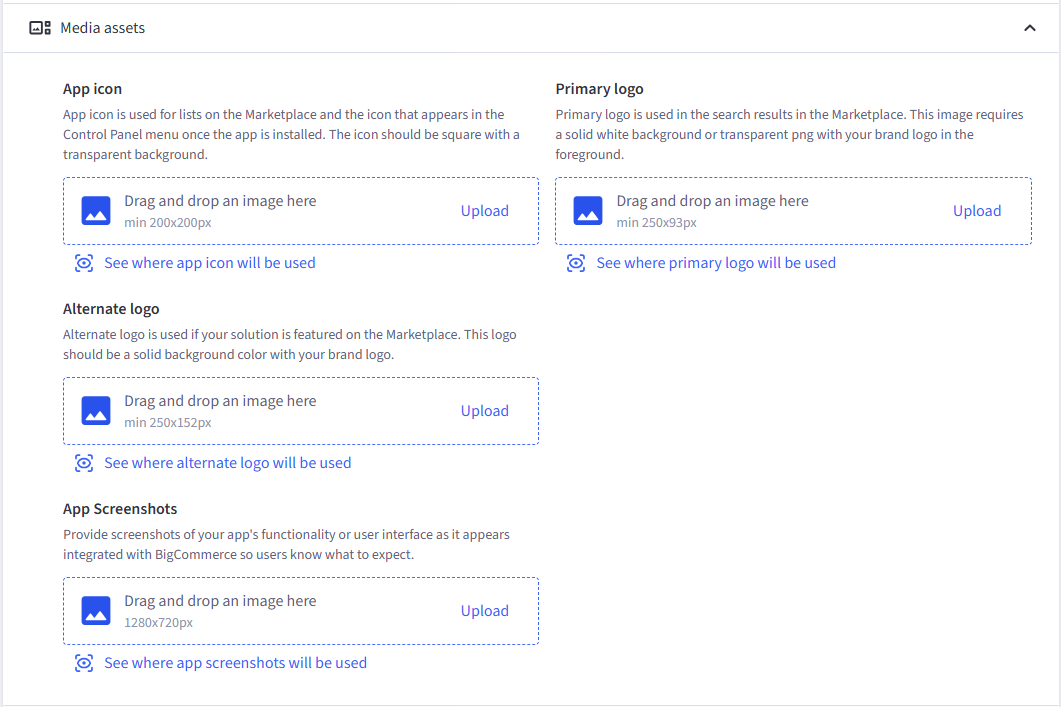
| Field | Description |
|---|---|
| App icon | A square icon with a transparent background. Displays in the Apps menu in the control panel. |
| Primary logo | A logo with either white or transparent background that shows the brand logo in the foreground. Displays in search results in the apps marketplace. |
| Alternate logo | A logo with a solid color background and the brand logo in the foreground. Displays in the featured apps if your app is featured on the marketplace. |
| App screenshots | Screenshots of the app as end-users experience it. Displayed on the app’s detail page in the apps marketplace. |
Videos, features, and case studies
Relevant videos of app functionality, features that users will find appealing, and case studies that demonstrate the app’s usefulness.
Videos and Case studies are optional fields.
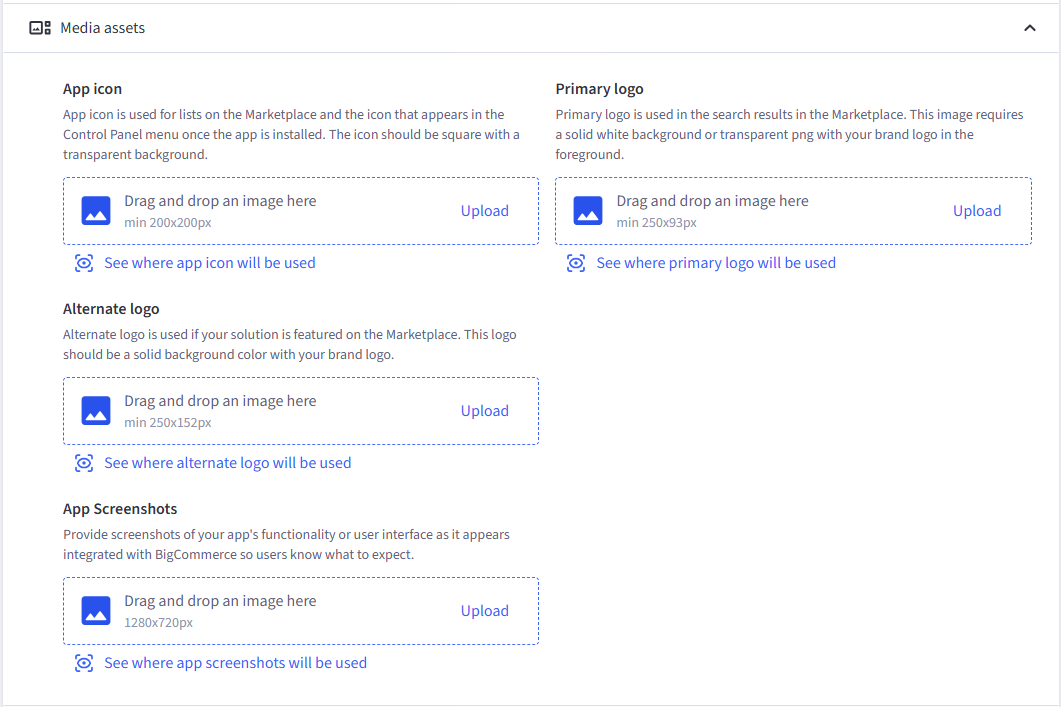
| Field | Description |
|---|---|
| Videos | Videos highlighting purpose and value of your app |
| Case Studies | Case studies demonstrating how merchants have benefited from using your app. 4 max |
| Features | App's major features; include title and description for each; title is search indexed; rich text accepted; 5 max |
Resources and International optimization
Useful resources and locale information for the app.
Company privacy policy and Company terms of service are required for legal reasons and should be included. Apps without these items will not be listed in the Marketplace until this information is provided.
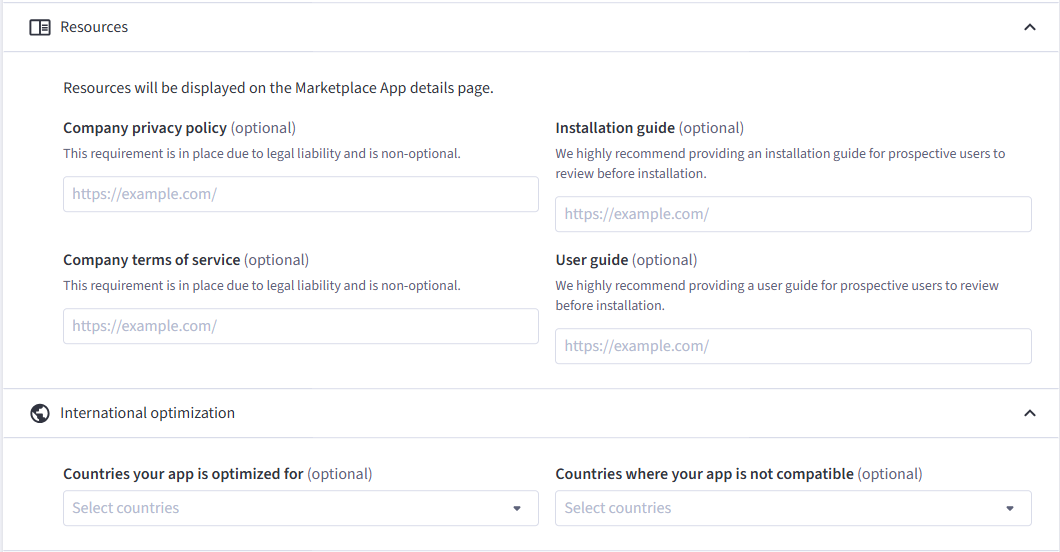
| Field | Description |
|---|---|
| Installation guide | A guide for installing the app if there are special considerations the user should take for initial setup |
| User guide | General guide for users, both new and experienced, for using the app |
Plans and billing
Relevant pricing information. If your app has a free trial period, upfront costs, or monthly costs, these can be added after selecting the correct pay structure.
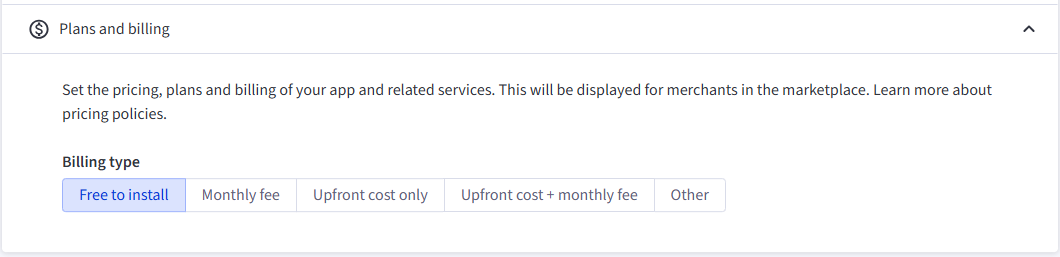
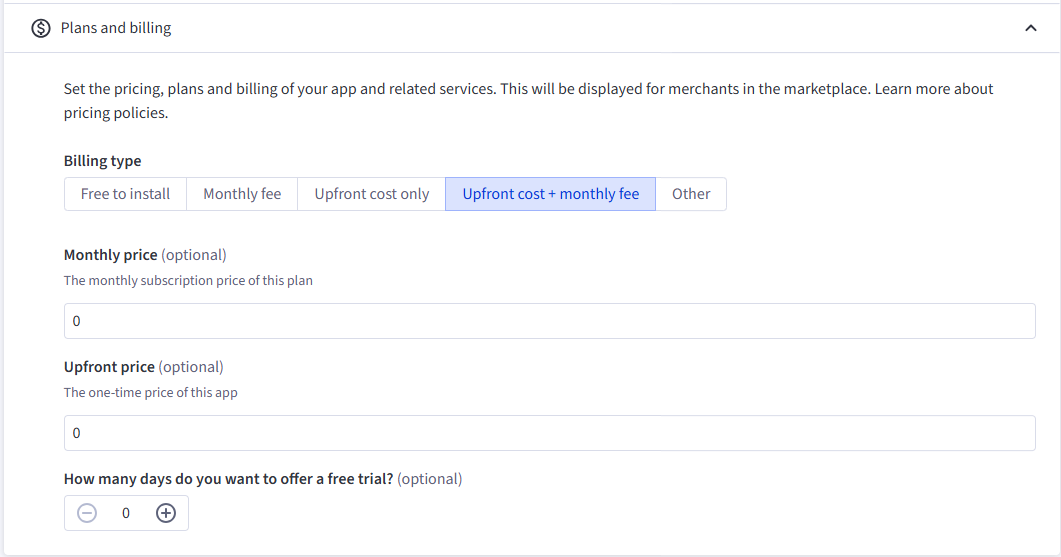
Submit your app for approval
Submit apps for App Marketplace (opens in a new tab) approval by navigating to the Dev Portal's Apps overview (opens in a new tab), then finding the app you want approved and clicking the Publish app… option from the action menu to the right of its listing.
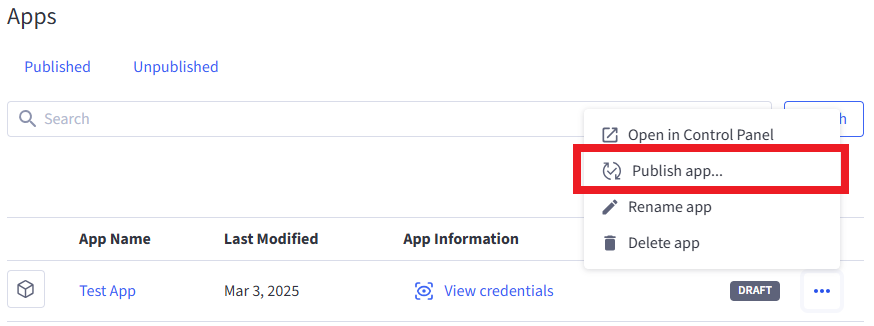
Review the information in the Confirm listing information page.

Before submitting your app for approval, it is imperative to adhere to the recommended best practices listed below to ensure the integrity of the app marketplace and keep clients safe.
- Integrate with the BigCommerce JS SDK (opens in a new tab) for Java-based apps. The SDK effectively allows management of the user’s session, keeping it in sync with the control panel.
- At a minimum, design apps to be cookieless (to comply with Chrome and Safari privacy/ security policies) and instead use JWTs to pass information.
- Never pass sensitive data using query parameters.
After completing all information, then click Submit app for Review to pay the review and listing fee and submit the app. Test the app before submitting it to avoid paying additional review fees.
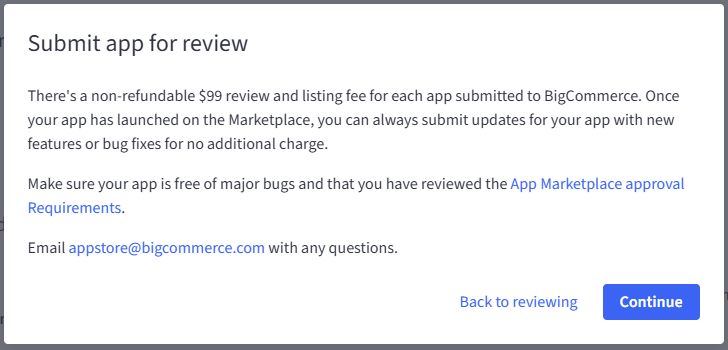
If you have any questions about your submission, email AppStore@bigcommerce.com.
FAQ
Are all fields required?
For Marketplace approval, you'll need to fill out all fields on your listing with applicable content and links. These will be reviewed as part of the Marketplace approval process. The Case Studies field and Videos fields are optional.
Am I able to preview the changes to my listing before publishing them?
Yes! With the updated fields in the Developer Portal, we're also adding the ability to preview how these changes will appear on the BigCommerce Marketplace. You will see the option to preview on a new step after Review when editing your listing.
Is there a draft status for these changes, or will saving make them live?
Any changes you save will take effect immediately, so make sure you're ready to push them out to the Marketplace before saving.
I've logged in to the Developer Portal, but I don't see my published listing. Where is it?
You may have logged in with the wrong account. Each listing can only be owned by one user, so it is likely assigned to another email address. If you're unable to track down the correct owner account for your solution, please reach out to appstore@bigcommerce.com.
I saved my changes, but my listing has not updated yet. What's the problem?
The changes will be effective immediately in your control panel app card, but the updates can take up to 24 hours to appear on the App Marketplace. Feel free to use this as a grace period to make edits as needed.
Next steps
Review the App Marketplace listing guide (PDF) (opens in a new tab)
Resources
Sample apps
- Node / React / Next.js (opens in a new tab)
- Python / Flask (opens in a new tab)
- PHP / Silex (opens in a new tab)
- Ruby / Sinatra (opens in a new tab)
- Laravel / React (opens in a new tab)
Tools
- Node API Client (opens in a new tab)
- Python API Client (opens in a new tab)
- PHP API Client (opens in a new tab)
- Ruby API Client (opens in a new tab)
- Ruby OmniAuth Gem (opens in a new tab)
- BigDesign Developer Playground (opens in a new tab)
- Figma Component Library (opens in a new tab)
Blog posts
- How to Test App Authentication Locally with ngrok (opens in a new tab)
- Building a BigCommerce App Using Laravel and React (opens in a new tab)
- BigDesign Tutorial (opens in a new tab)