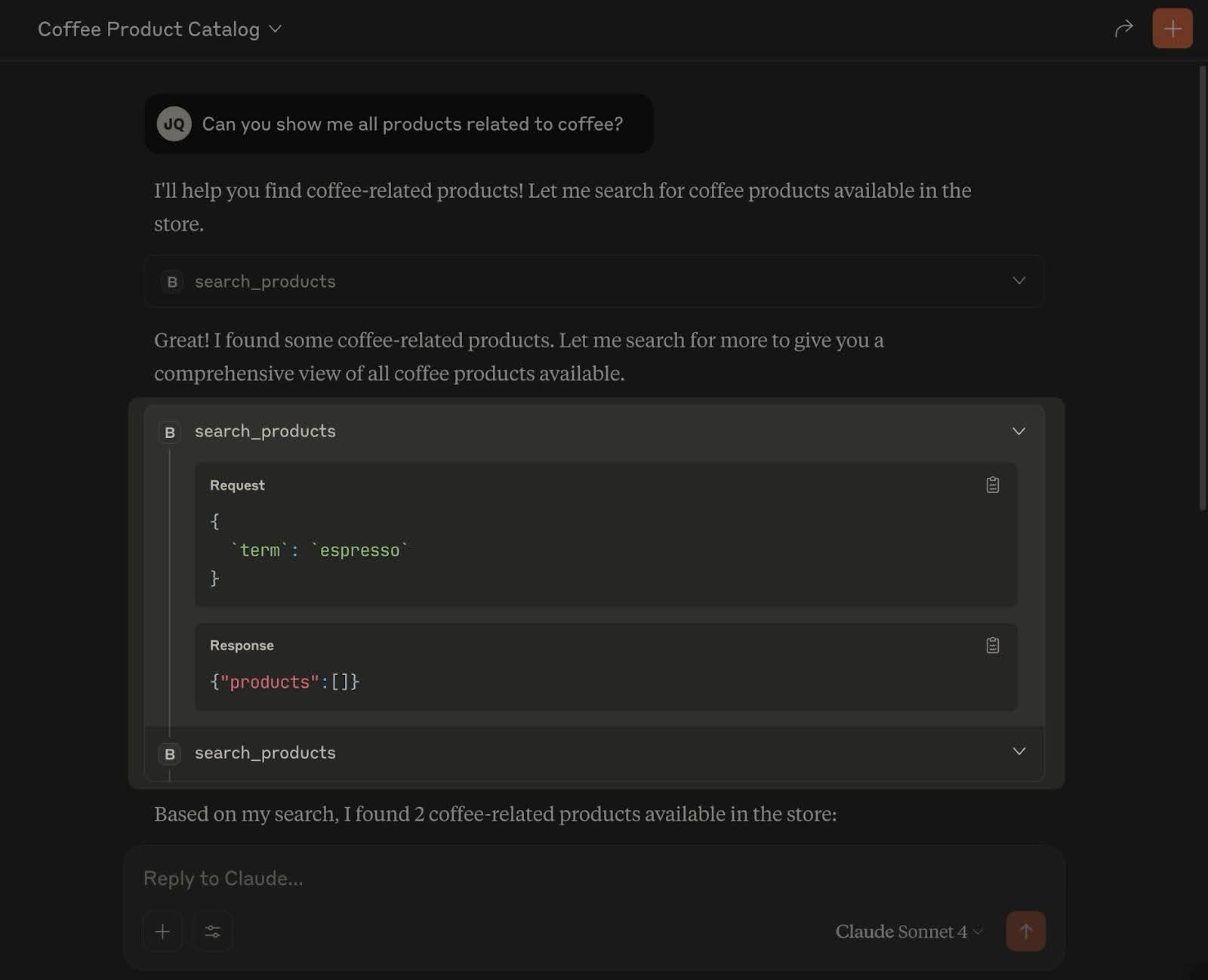BigCommerce MCP Server
The BigCommerce MCP Server is currently in Private Beta via the AI Labs program. Access is required before you can enable the MCP server for a store. Apply to AI Labs here.
What is an MCP server?
An MCP server implements the Model Context Protocol (MCP) (opens in a new tab) so AI agents like Claude, Cursor, etc. can safely call your tools over a standard protocol. In practice, an MCP server exposes tools that AI clients can discover and call.
Tools are essentially the individual functions that agents can call. These tools are specific to a given MCP server and expose functions that are relevant to the product itself. For an e-commerce platform, you can imagine searching for products being a primary tool to include.
What is a BigCommerce MCP Server?
BigCommerce MCP Servers let AI agents interact with a specific BigCommerce storefront using first‑class commerce tools.
Initial capabilities include:
- Searching products
- Getting product details
- Creating a cart
- Updating a cart
- Creating a checkout link
Example use cases
- “Find Nike running shoes size 10 that are under $120.”
- “Show me the top 5 bestsellers in ‘Hoodies’.”
- “I’m ready to check out.”
Prerequisites
You’ll first need to apply to Commerce AI Labs. Beta Access is required to enable the MCP server for your storefront. After you’ve been approved, you'll have the ability to enable MCP for your store in the BigCommerce Control Panel. You can do this by navigating to Settings -> Advanced -> Early access.
After it's enabled, you’ll be able to get the MCP server URL for your specific store. We’ll refer to this below as <YOUR_MCP_SERVER_URL>.
For connecting, you will also need:
- Node (opens in a new tab) version 18 or higher
Gotchas
- After enabling the MCP server, it can take up to 10 minutes for the server to be fully available.
- Your storefront must be
activebut cannot be a transactional store. You can make your storefront active by clickingLaunch storefront.
How to connect
The only connection details you need is the the MCP server URL mentioned above. Since the MCP server only supports guest shopping flows, it does not require any authentication.
With that MCP server URL, you can connect to your MCP server through:
- Developer tools Claude (opens in a new tab), Cursor (opens in a new tab), Warp (opens in a new tab), etc.
- Custom agents you build yourself
Each agent that supports connecting to remote MCP servers will have its own documentation. Some agents provide UIs. Some have CLI commands. Commonly, you’ll need to add a snippet to a .json config file.
Claude Desktop
Claude MCP Documenation (opens in a new tab)
Go to Settings, then choose the Developer tab. Click Edit Config to open the configuration .json file.
This is where you’ll add the snippet above which should include your MCP server URL. The final result will look like this.
{
"mcpServers": {
"bigcommerce": {
"command": "npx",
"args": ["mcp-remote", "<YOUR_MCP_SERVER_URL>"]
}
}
}Testing it out
Once connected, you can ask a question relevant to your product data. In this example, we’ll use the following: “Can you show me all products that are related to coffee?”. Depending on your settings, you may be prompted to manually allow each tool call to be made.
Here’s the result from this sample store.
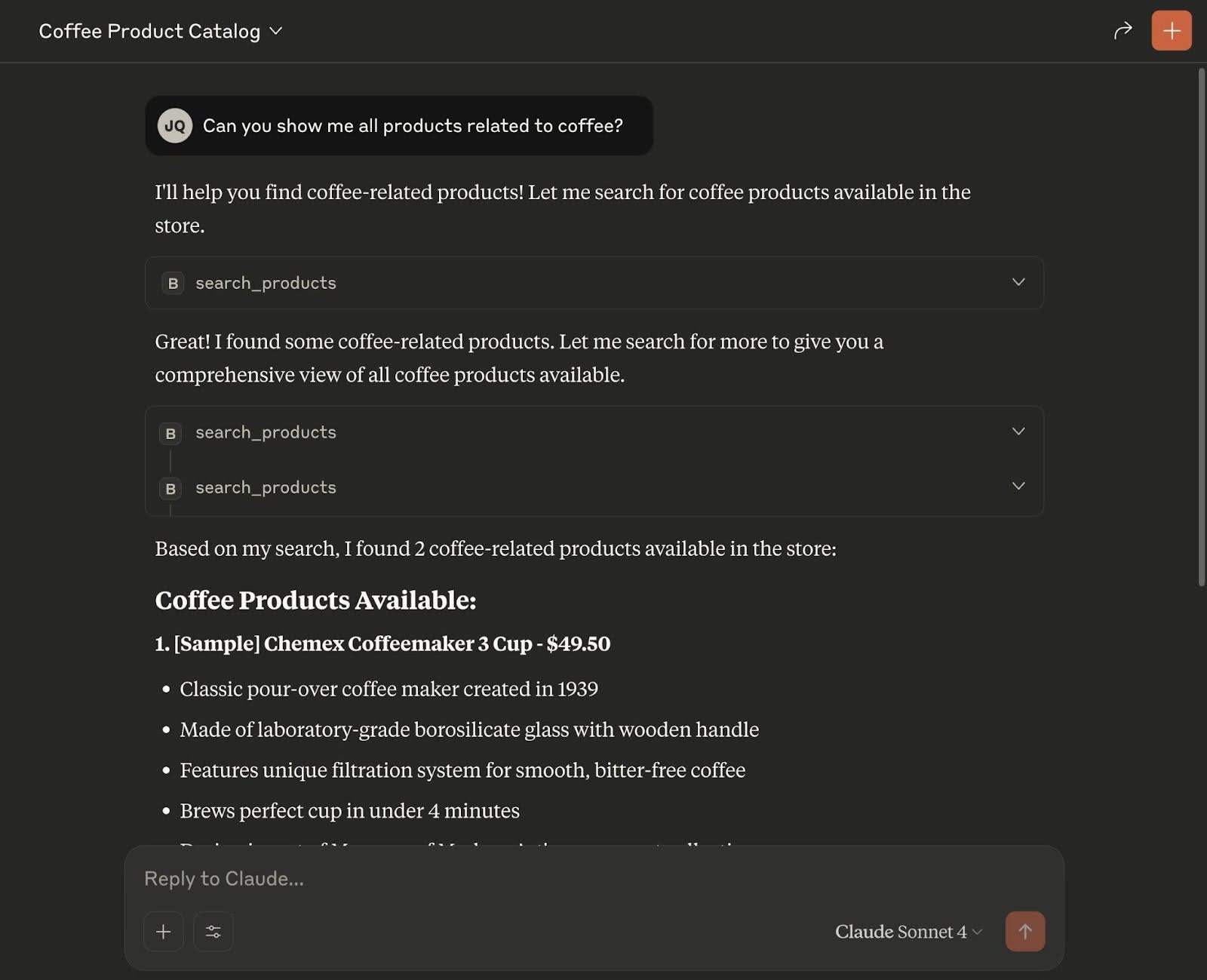
Note that the response also includes indicators as to which tools of a given MCP server were called. If you expand one, you can see the data in the request that was sent as well as the response.